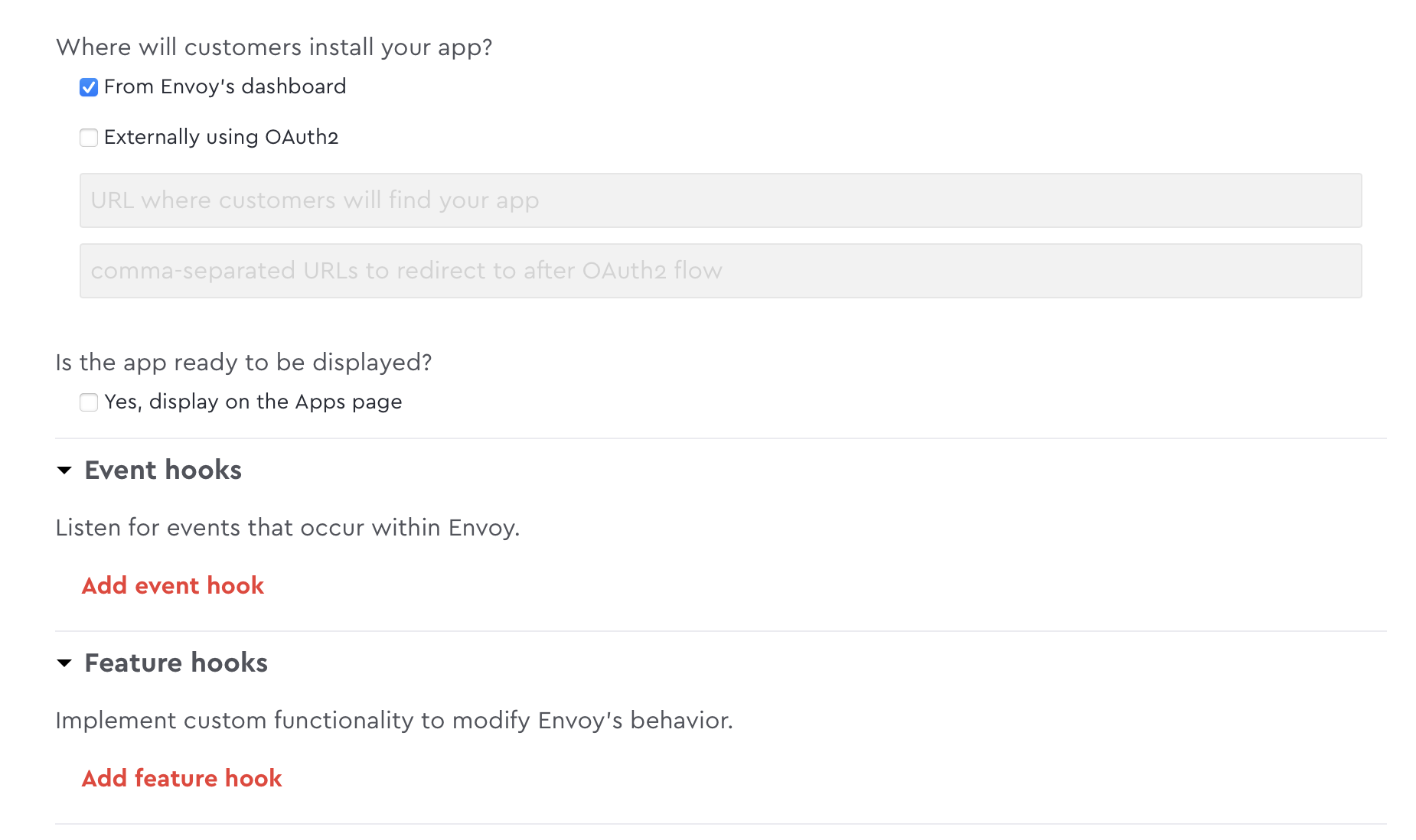Approve or deny visitors using feature hooks
Approve or deny visitor entry in real-time using synchronous webhooks. When a visitor signs in we will provide you the context of that sign-in and the identity of the visitor so that your app can determine whether to allow or deny entry.
Here are a few ways to leverage synchronous webhooks:
- Only allow visitors to enter the building after an authenticated biometric scan
- Verify a visitor's identity using facial recognition during the sign-in flow
- Deny entry by pinging a real-time database of known bad actors, criminal records, or government watchlist
- Only allow entry to visitors that have uploaded proof of vaccination from a passport app
Using synchronous webhooks, your app will run during the sign-in flow. Envoy will hold the sign-in flow from completing until a response from your service is received. Your app will need to return a response (approve or manual review) which will let Envoy know how to complete the visitor sign-in flow.
If your app does not return a response after 30 seconds Envoy will timeout the request and process the sign-in as normal.
Configure the sync webhooks
- Add feature hooks by creating a new app in Envoy's Dev Dashboard
- Check the box "From Envoy's dashboard" to display, feature hooks in the Dev Dashboard
-
- Under Feature hooks, provide the endpoint URL that you want the callback to be POSTed to
- Under Trigger, choose the type of screening you want for each validation URL
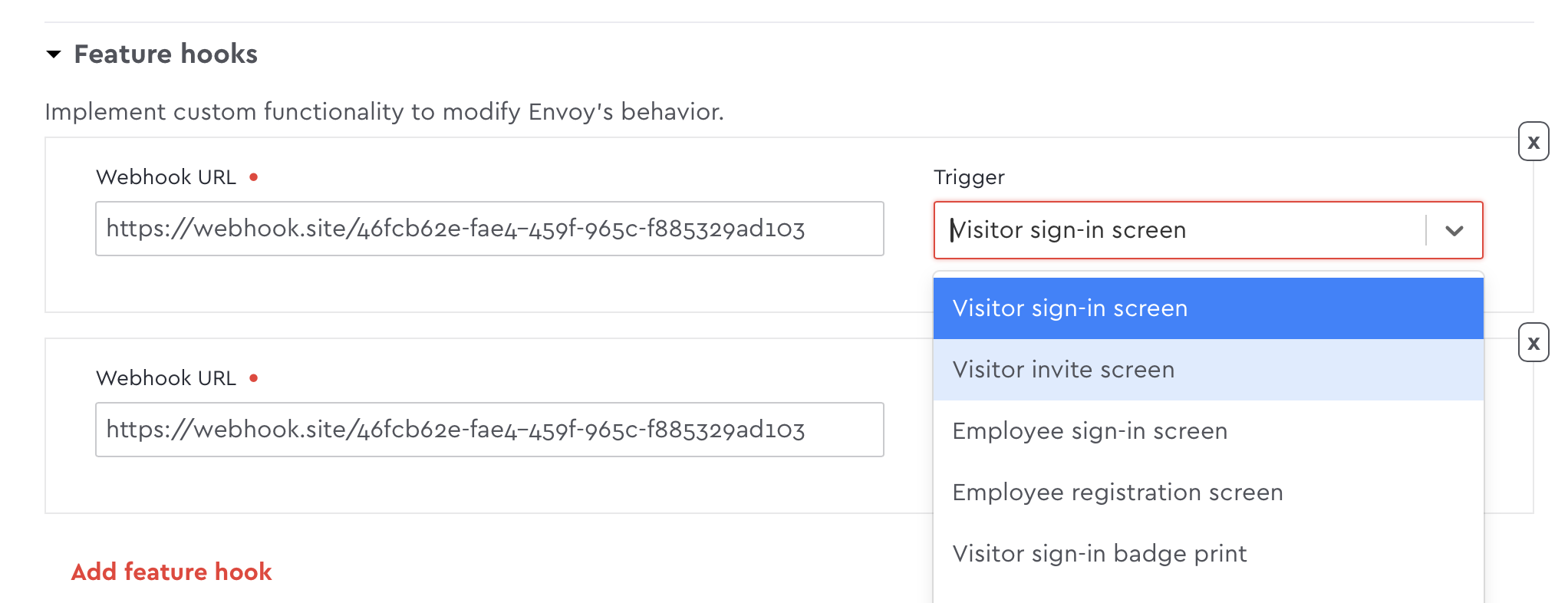
Register the sync webhook event
When the user has completed the setup steps for your app you’ll receive a webhook to your validation URL with the install id and step payload.
Use the install id to call the plugin API to register the purpose:
await pluginAPI.request({
method: 'PUT',
url: `/api/v2/plugin-services/installs/${installId}/purpose`,
body: {
purpose: 'identity-verification',
},
});You can our validation step guide to learn more about the expected request and response for validation URLs.
Respond to the webhook request
When a visitor signs in we will send a webhook to your endpoint that will contain the details of the signee (name, email, etc) and their sign-in responses. You can view entry_sign_in event webhook payload to view the webhook request..
Automatically approving a visitor
To approve the user return an HTTP 200. If you’re using the nodeSDK you can use this method:
res.send({})If you return a 200, the user will be automatically approved and allowed entry.
Requiring a user to be manually approved
To require the user to be approved manually return HTTP 412. If you’re using the nodeSDK you can use the following method:
res.sendFailed('REPLACE_WITH_YOUR_APP_NAME: this user is not allowed in.')You can provide an optional message in the `res.SendFailed method which will be displayed to the admin in the visitor log.
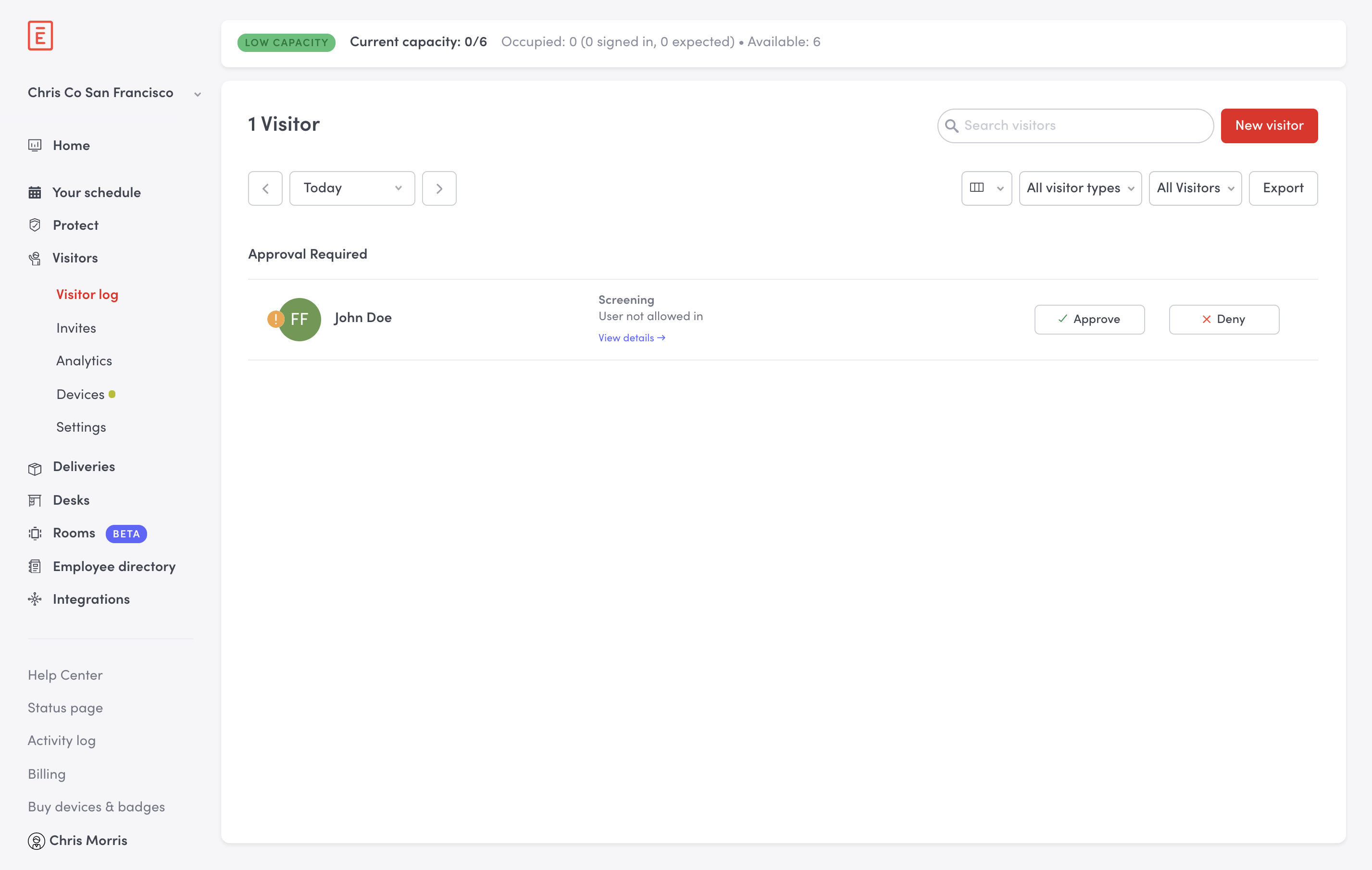
If you return a 412, the admin will have to manually approve or deny the user. The visitor will see a message on the iPad letting them know what someone will be with them shortly.
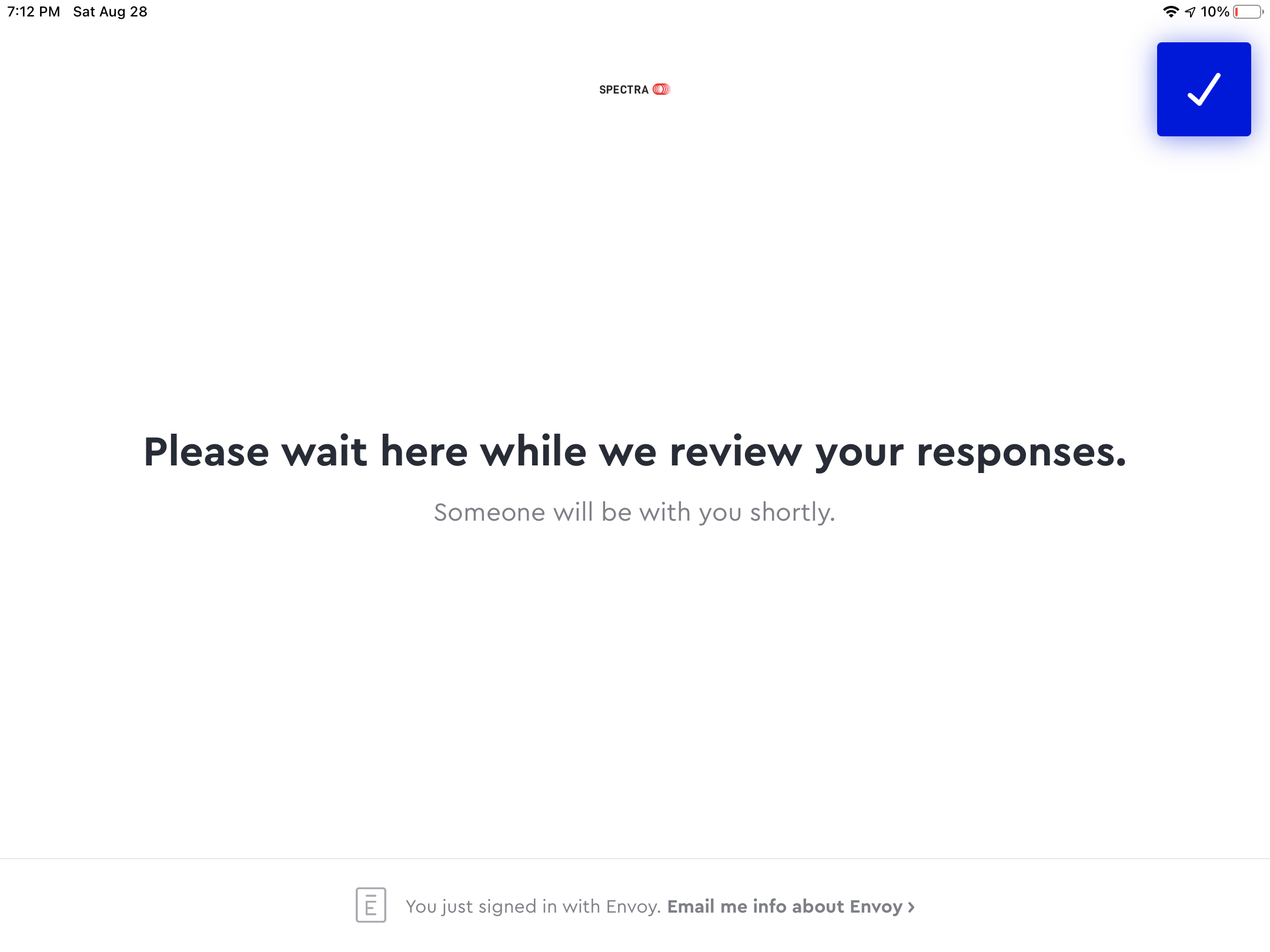
Notifications are not automatically sent to an admin if a visitor must be manually reviewed. We recommend creating your own notification to alert the administrator to take action.
Updated 25 days ago