How to present screening results within Envoy
Screener Details Attachment Format
Overview
The screener details attachment provides a standardized JSON format for displaying identity screening results in the Envoy dashboard. When a visitor fails an identity screening check, you can attach rich screening data that admins can review directly in the dashboard interface.
This format enables you to display:
- The input data used for screening (name, date of birth, etc.)
- Matched records from screening providers
- Photos and additional identifying information
- Case details, charges, and other relevant data
How It Works
When your plugin processes an identity screening check and determines a visitor should be denied, you can attach screener details to the response. These details are displayed in a modal in the Envoy dashboard, allowing admins to review the screening results and make informed decisions.
The screener details attachment is sent as a JSON object with a specific structure that Envoy's dashboard knows how to render.
Basic Structure
The screener details object contains two main sections:
{
"input": {
"fields": []
},
"matches": []
}Input Fields
The input.fields array contains the data that was used to perform the screening. These fields are displayed to admins so they can compare what was searched against what was found.
Each input field has three properties:
| Property | Type | Description |
|---|---|---|
name | string | The field label (e.g., "Name", "Date of Birth") |
value | string | The actual value that was searched (e.g., "SMITH, Wayne P.") |
type | string | Currently only "text" is supported |
Example:
{
"input": {
"fields": [
{
"name": "Name",
"value": "SMITH, Wayne P.",
"type": "text"
},
{
"name": "Date of Birth",
"value": "1980-01-15",
"type": "text"
},
{
"name": "Address",
"value": "123 Main St, San Francisco, CA",
"type": "text"
}
]
}
}Matches
The matches array contains the actual screening results from your identity screening provider. Each match represents a potential record that was found for the person being screened.
Each match object contains:
| Property | Type | Default | Required | Description |
|---|---|---|---|---|
headers | object | Yes | Column labels for displaying the match data | |
fields | array | Yes | The actual match data fields | |
visible-fields-count | number | 6 | No | Number of fields to show initially (rest hidden behind "show more") |
Example:
{
"matches": [
{
"headers": {
"name": "Tags",
"value": "Content"
},
"visible-fields-count": 5,
"fields": [
{
"name": "ID",
"value": "DBP000063",
"type": "text"
},
{
"name": "Name",
"value": "SMITH, Wayne P.",
"type": "text"
},
{
"name": "Datasource",
"value": "Criminal Records Database",
"type": "text"
}
]
}
]
}Match Headers
The headers object defines the column labels when displaying match information:
{
"name": "Tags",
"value": "Content"
}This creates a two-column display where the first column shows field names ("Tags") and the second column shows field values ("Content"). You can customize these labels to match your screening provider's terminology.
Match Fields
Each field in the fields array represents a piece of information about the matched record:
| Property | Type | Description |
|---|---|---|
name | string | Field label (e.g., "Name", "Photo", "Case Number") |
value | string | Field value or image URL |
type | string | Either "text" or "image" |
Field Types:
text: Standard text content that will be displayed as-isimage: A static image URL that will be rendered as an image in the dashboard
Note: Image URLs must be static and publicly accessible. Dynamic or expiring image URLs are not currently supported.
Controlling Visible Fields
Use the visible-fields-count property to control how many fields are initially visible. If a match has more fields than this count, the remaining fields will be hidden behind a "show more" button in the dashboard UI.
{
"visible-fields-count": 3,
"fields": [
{ "name": "ID", "value": "DBP000063", "type": "text" },
{ "name": "Name", "value": "SMITH, Wayne P.", "type": "text" },
{ "name": "DOB", "value": "1980-01-15", "type": "text" },
{ "name": "Address", "value": "123 Main St", "type": "text" },
{ "name": "Case Details", "value": "...", "type": "text" }
]
}In this example, only the first 3 fields (ID, Name, DOB) would be initially visible.
Complete Example
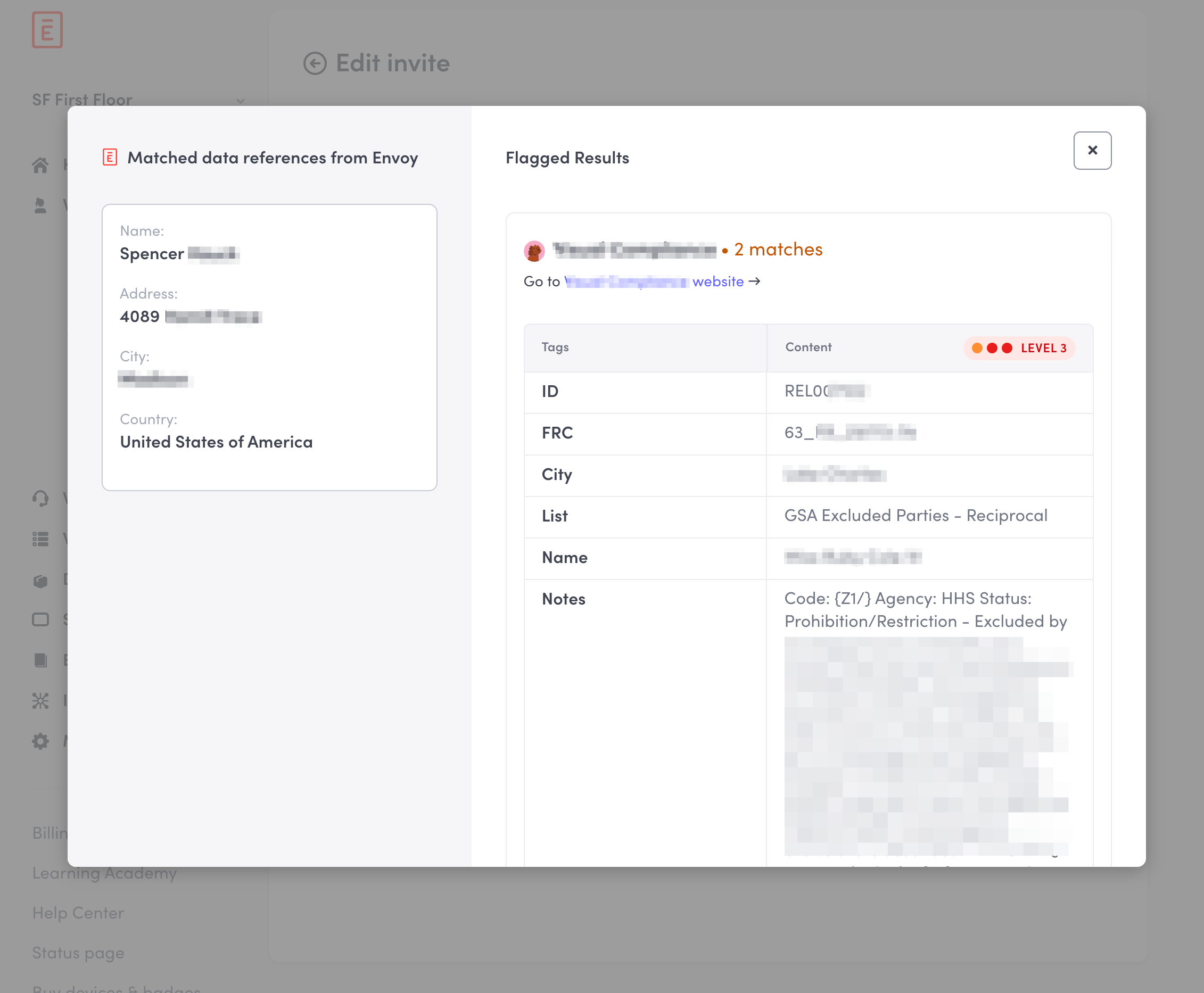
Here's a complete screener details object showing a criminal record match:
{
"input": {
"fields": [
{
"name": "Full Name",
"value": "SMITH, Wayne P.",
"type": "text"
},
{
"name": "Date of Birth",
"value": "1980-01-15",
"type": "text"
},
{
"name": "Max Record Age",
"value": "30y",
"type": "text"
}
]
},
"matches": [
{
"headers": {
"name": "Field",
"value": "Details"
},
"visible-fields-count": 6,
"fields": [
{
"name": "Datasource",
"value": "California Criminal Records",
"type": "text"
},
{
"name": "Name",
"value": "SMITH, Wayne Peter",
"type": "text"
},
{
"name": "Aliases",
"value": "Wayne Smith, W. Smith",
"type": "text"
},
{
"name": "Date of Birth",
"value": "1980-01-15",
"type": "text"
},
{
"name": "Photo",
"value": "https://example.com/photos/booking-12345.jpg",
"type": "image"
},
{
"name": "Addresses",
"value": "123 Main St, San Francisco, CA 94102",
"type": "text"
},
{
"name": "Case 1 - Case Number",
"value": "CR-2015-00123",
"type": "text"
},
{
"name": "Case 1 - Court Name",
"value": "San Francisco Superior Court",
"type": "text"
},
{
"name": "Case 1 - File Date",
"value": "2015-03-10",
"type": "text"
},
{
"name": "Case 1 - Charge 1 - Description",
"value": "Petty Theft",
"type": "text"
},
{
"name": "Case 1 - Charge 1 - Type",
"value": "Misdemeanor",
"type": "text"
},
{
"name": "Case 1 - Charge 1 - Dispositions",
"value": "Guilty; Probation",
"type": "text"
}
]
}
]
}Attaching to Plugin Response
To attach screener details to your plugin response, include them when sending a failed response:
const screenerDetails = {
label: "Screener Details",
value: {
input: {
fields: [
{ name: "Full Name", value: "John Doe", type: "text" },
{ name: "Date of Birth", value: "1990-05-15", type: "text" }
]
},
matches: [
{
headers: { name: "Field", value: "Details" },
fields: [
{ name: "Name", value: "John Doe", type: "text" },
{ name: "Record Found", value: "Yes", type: "text" }
]
}
]
},
type: "json"
};
// Send failed response with screener details
return res.sendFailed(
'Did not pass initial identity screen.',
debugInfo,
screenerDetails
);Best Practices
Organizing Match Fields
When you have multiple cases or charges, use a consistent naming pattern to group related fields:
{
"fields": [
{ "name": "Case 1 - Case Number", "value": "...", "type": "text" },
{ "name": "Case 1 - Charge 1 - Description", "value": "...", "type": "text" },
{ "name": "Case 1 - Charge 2 - Description", "value": "...", "type": "text" },
{ "name": "Case 2 - Case Number", "value": "...", "type": "text" },
{ "name": "Case 2 - Charge 1 - Description", "value": "...", "type": "text" }
]
}Setting Visible Fields Count
For matches with many fields (e.g., multiple cases and charges), set visible-fields-count to show the most important information first:
- Show identifying information (name, DOB, photo) initially
- Hide detailed case information behind "show more"
- Typically, 5-8 fields is a good default for initial visibility
Handling Missing Data
If a field has no value, you can either:
- Omit the field entirely (recommended for optional data)
- Use placeholder text like "N/A" or "Unknown" (for required fields)
{
"fields": [
{ "name": "Name", "value": "John Doe", "type": "text" },
{ "name": "Photo", "value": "No Photo Available", "type": "text" }
]
}Error Handling
Always wrap the screener details building logic in try-catch blocks to ensure that errors in formatting don't prevent the screening check from completing:
try {
screenerDetails.value.input.fields = buildInputFields(data);
} catch (error) {
logger.error('Error building screener input fields', error);
// Continue with empty or default fields
}Current Limitations
- Input field types: Only
"text"type is currently supported for input fields - Image URLs: Only static, publicly accessible image URLs are supported. Dynamic or expiring URLs that require authentication are not supported (planned for future release)
- Field types: Only
"text"and"image"types are available. Additional types like links, documents, or structured data may be added in future releases
Questions?
If you have questions about implementing screener details in your plugin, reach out to the Envoy developer support team or check the Envoy Developer Hub for additional resources.
Updated 19 days ago